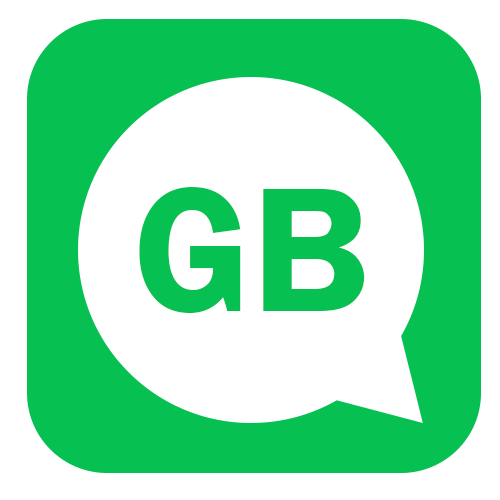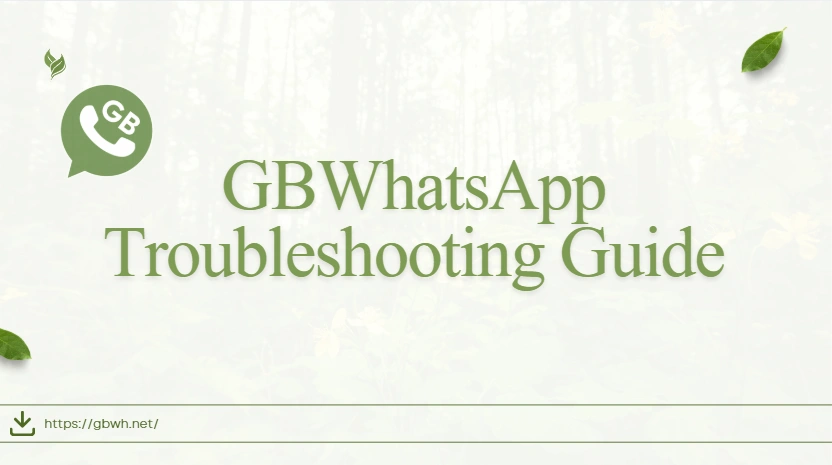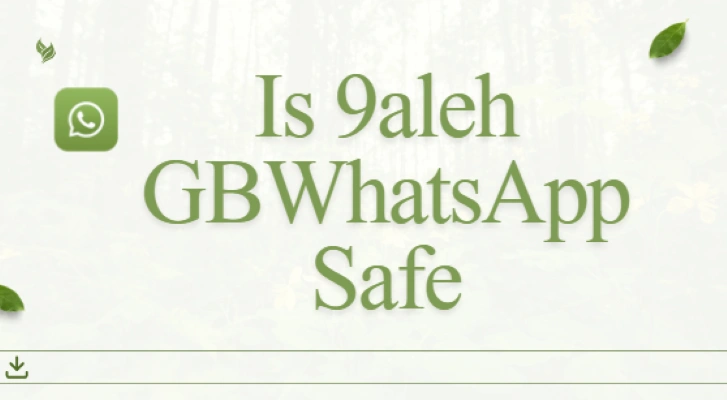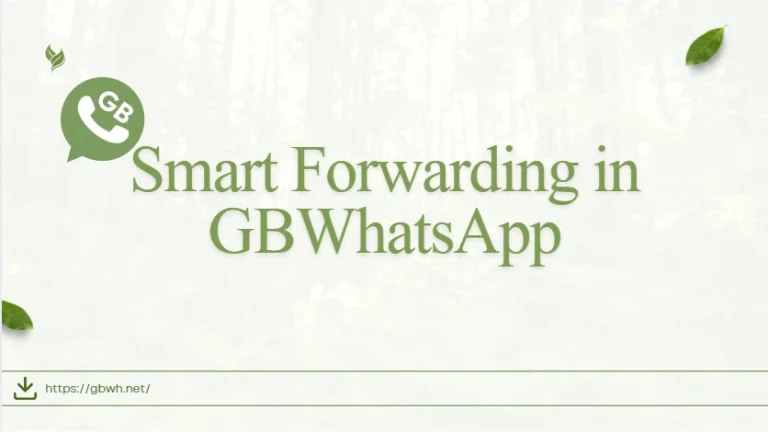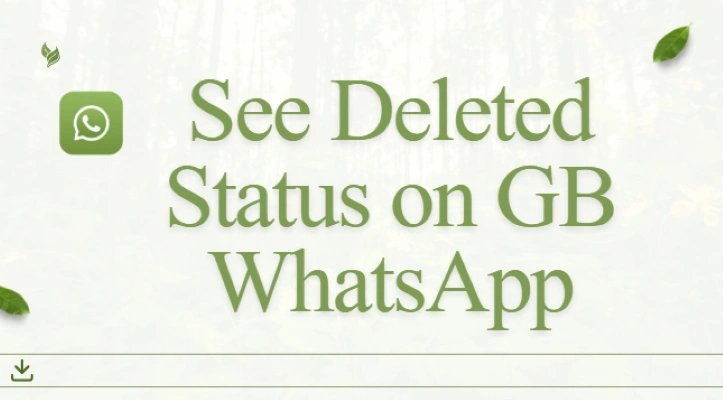GBWhatsApp Troubleshooting Guide: Fix Installation Issues and Improve Performance
GBWhatsApp offers advanced features like custom themes, enhanced privacy options, and extra controls that the official WhatsApp doesn’t provide. However, since it’s a third-party app, users occasionally face issues during installation or daily use. This guide explains the most common GBWhatsApp problems, how to fix them, and how to keep your app running smoothly.
Common Issues in GBWhatsApp
Even after successful installation, users might experience performance glitches or feature malfunctions. Here are some of the most common issues and their fixes:
1. GBWhatsApp Keeps Crashing
This often happens due to outdated versions or conflicting themes. Make sure you’re using the latest APK from a trusted source. If crashes continue, clear cache via Settings → Storage → GBWhatsApp → Clear Cache, then restart your phone to refresh memory.
2. Messages Not Sending or Receiving
If messages are delayed or stuck, check your internet connection first. Then go to Settings → Apps → GBWhatsApp → Permissions and ensure all necessary permissions (like storage, contacts, and network access) are enabled. Disabling battery optimization for GBWhatsApp also helps maintain background activity.
3. Media Not Downloading
When images or videos fail to download, it’s often due to insufficient storage or a corrupted media path. Free up at least 1 GB of space, and check that your SD card (if used) isn’t write-protected. You can also reset your download settings in GB Settings → Media Sharing.
4. Backup or Restore Fails
If your chat backup isn’t restoring correctly, confirm you’re using the same phone number and file location as your previous version. Some users mistakenly back up data to internal storage but restore from SD card — make sure the file paths match.
Common Installation Problems
Installing GBWhatsApp can sometimes be tricky, especially for first-time users. Here’s how to identify and fix common installation issues:
1. “App Not Installed” Error
This usually happens if you already have the official WhatsApp installed. Uninstall it first (after backing up your chats) and then reinstall GBWhatsApp. Also, delete any partially installed APK files from your downloads folder before trying again.
2. Installation Stuck or Not Progressing
If installation freezes midway, check your device’s storage space. GBWhatsApp needs at least 1 GB of free space to install properly. Restart your phone and reattempt the installation with a fresh APK file from gbplusapp.com.
3. Parse Error or File Can’t Open
A “Parse error” means your APK file is corrupted or incompatible. Re-download the file from a verified source, and ensure your device is running Android 5.0 or above. Avoid using modified or compressed APKs shared on social media.
4. App Won’t Launch After Installation
If GBWhatsApp installs successfully but won’t open, it could be due to device incompatibility or a damaged installation. Try clearing cache/data from your file manager or reinstall the app. Also, verify that your phone’s security settings allow third-party apps under Settings → Security → Install Unknown Apps.
How to Fix GBWhatsApp Installation Problems?
Here’s how to solve these issues safely:
- Enable Unknown Sources: Go to Settings → Security → Install unknown apps and allow installation from your browser or file manager.
- Uninstall the official WhatsApp: You can’t install GBWhatsApp over the official version. Backup your chats first via GB Settings → Chats → Backup.
- Free up storage space: Make sure at least 1 GB of free space is available before installing.
- Download from a trusted source: Avoid unofficial or outdated APKs that may contain errors,just remember to download the latest GBWhatsApp APK from our website.
- Check Android compatibility: Ensure your device runs Android 5.0 or above for stability.
GBWhatsApp Fixes for Performance Issues
If your GBWhatsApp feels slow or crashes, try these fixes:
- Clear Cache: Go to Settings → Storage → GBWhatsApp → Clear Cache. This frees up memory and removes temporary files.
- Avoid too many themes or mods: Installing multiple customization packages can slow down the app. Stick to one stable theme.
- Update regularly: New versions fix bugs and optimize overall performance. Make sure to keep your GBWhatsApp up to date to enjoy a smoother, faster, and more secure experience.
- Restart your device: A quick restart often refreshes background processes and improves responsiveness.
Best GBWhatsApp Fixes to Avoid Future Problems
To keep your GBWhatsApp running smoothly and prevent common issues, follow these proven fixes:
- Back up your chats regularly before updating or switching devices. This ensures you never lose important messages if an update fails or the app needs reinstalling.
- Use a stable and secure internet connection when downloading or restoring backups. Interrupted connections often lead to incomplete restores or corrupted files.
- Avoid using beta or unofficial mod versions. These may include unstable builds that cause crashes, slow performance, or compatibility problems.
- Keep your phone’s operating system up to date. Newer OS versions improve security and ensure GBWhatsApp runs without glitches or lag.
Keeping Your GBWhatsApp Running Smoothly
With the right fixes and maintenance habits, you can enjoy all the premium GBWhatsApp features — from customized chat bubbles to enhanced privacy options — without any lag or errors. If you ever face persistent installation issues, visit our website for the latest safe versions and troubleshooting updates.